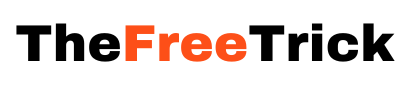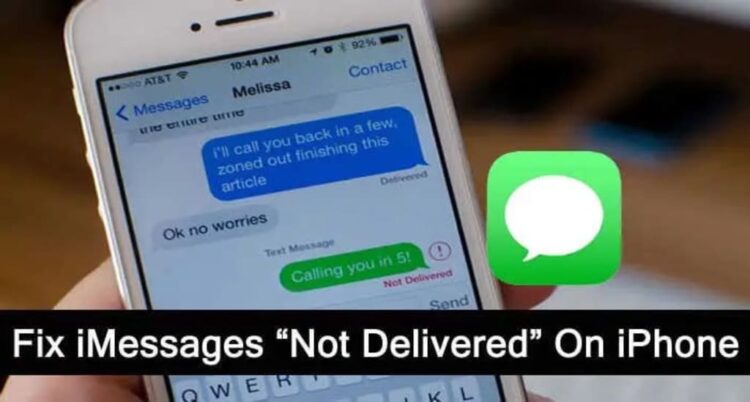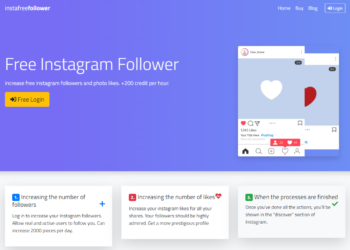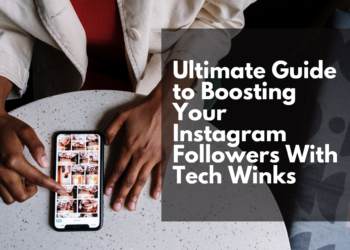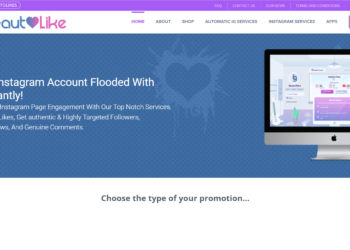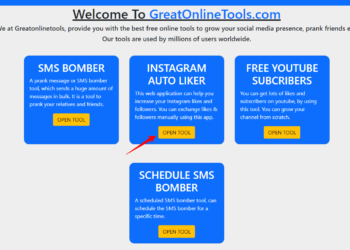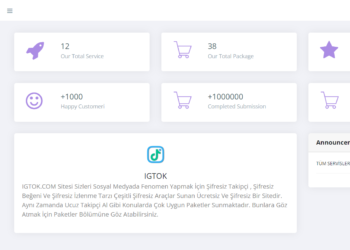iMessage is an instant messaging platform developed by Apple Inc. for its devices. iMessage offers users a wide range of advantages over traditional texting services, such as greater security, faster delivery of messages, and the ability to share photos, videos and other media quickly and easily. It also notifies you when your message has been delivered, by showing a confirmation message under every text.
However, sometimes you may not see the “Delivered” message under your message. Does this mean that something is broken? Keep reading to find out.
Not Delivered vs Nothing Being Displayed
When using iMessage, you may see a “Not Delivered” message under the message. This means that the message has failed to be sent due to some error. This could be due to your phone not having any internet access, iMessages not being enabled or some other internal issue. However, if you do not see anything under your message, that is an entirely separate case. Keep reading to find out what it means and how to fix it.
Reasons Why Nothing is Being Displayed
If you do not see anything displayed under your message, this could mean a few things.
Reason 1: The Person That You Are Trying to Message Has No Internet Connection
iMessage requires an internet connection to work. If the person you are trying to send a message to does not have an internet connection, the text you are sending will not have any read receipts. Instead, the message will be queued and will be sent when the recipient’s phone gets access to the internet.
Reason 2: Their Phone is Dead or Switched Off
Another potential reason for nothing being displayed under your messages may be that the person that you are sending the message to has turned off all their devices or has run out of battery. In this case, the message will get queued and will get sent when the recipient’s phone gets turned on again.
Reason 3: The Person Has Blocked You
If the person you are trying to send a message to has blocked you, you will not see any read receipts or even a notification indicating that the message has been delivered. There is not much you can do in this situation.
How to Fix Nothing Being Displayed
However, if you are certain that none of the conditions mentioned above are the reason why your messages aren’t being delivered, there may be some issue on your end. There are some methods that you can use in order to rectify this issue.
Method 1: Check Whether You Have An Internet Connection
iMessage requires access to the internet in order to function properly. The first thing you should do is to see if you have a proper internet connection. Check the network and make sure that you have good internet access.
Method 2: Turn iMessage Off, Then Back On
A good rule of thumb in life when it comes to issues with technology is that if something is not working, you may want to try turning it off and on. The same applies to iMessage. There may be some bugs or issues that can be solved by restarting iMessage. You can do so by going to Settings, then Messages. From there, turn off iMessage, wait for 10 seconds, then turn it back on.
Method 3: Enable the Send as SMS option
If you are trying to send a message to someone who isn’t using an Apple device, you may not get any delivery notifications and they may not be able to receive your messages. In order to rectify this, you can turn on the “Send as SMS” option. This will enable you to send your message as an SMS instead. You can enable this by going to Settings, then Messages and then turn on the Send as SMS option.
Method 4: Restart Your Phone
Remember Method 3, where we restarted iMessages? If that does not fix the issue, you can restart the entire device. Doing so tends to fix most issues.
Method 5: Check Your Cellular Data Plan
You should also check whether your data balance has run out or not. If your data plan is exhausted, you may need to find another source of connection. Make sure to check whether you have any data balance or not.
Conclusion
We are sure that one of these methods will have fixed your issue for sure. However, if the issue still persists, you may want to contact Apple Customer support and see if they can fix the issue for you. However, we are sure that one of these tips will fix your problem.