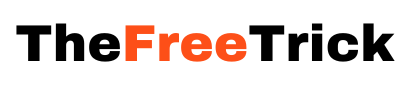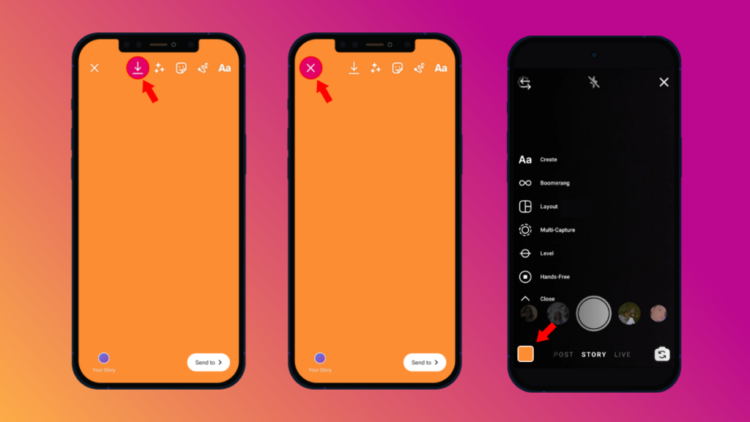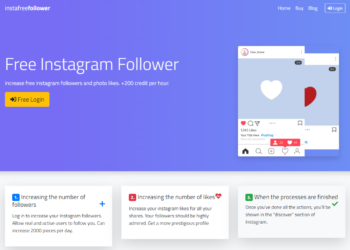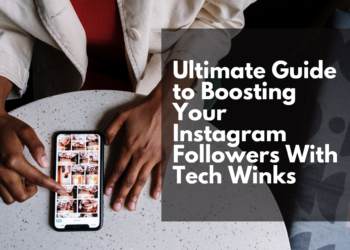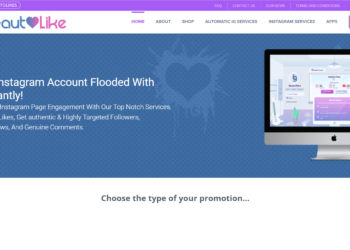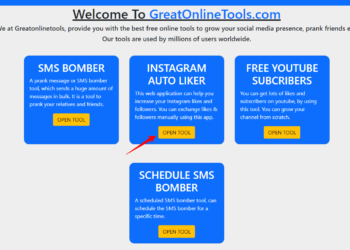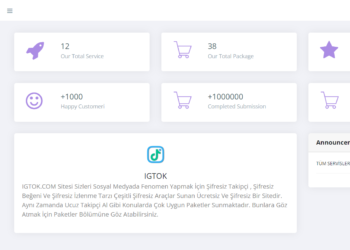Are you looking to customize your Instagram stories and make them stand out in the crowded feeds? You’ve come to the right place! In this guide, we’ll delve into how to change the background color of an Instagram story. Many influencers overlook this simple yet essential step when creating content for user engagement – but it can be a game-changer for any Insta post. Whether it’s changing from a dark hued background to something more vibrant or simply adding text overtop a solid backdrop – let’s dive into why you should be using a visually appealing background and how quickly and easily transform your stories with various colors.
Why Should You Use Methods to Change the Background Color on Your Instagram Story
There are many reasons why you should change the background color of your Instagram Story
- Get More Views and Engagement
Instagram stories are the best way for you to engage with your audience. However, their limited time limit makes it difficult to hold your audience’s attention span for too long. Your audience may not interact with your content and skip it if it looks just like everyone else’s. Changing your background can help you avoid that and catch the attention of viewers who have swiped onto your Instagram story.
- Make Your Content More Creative
Using a unique background color will ensure that you can match it with the content that you are posting. Serious content can have more muted colors, while fun content can have more vibrant and popping colors to grab eyeballs.
How to Change the Background Color of Your Instagram Stories
Now that you know the benefits of changing the background color of your Instagram stories, it’s time to know how you can do it. Keep reading to find out.
Also Read: Instagram Music Search Not Working? 9 Tips to Fix in iPhone
Method 1: Change Your Background to a Solid Color
Changing your Instagram Story background to a solid color is easy and quick. To do so, follow these simple steps:
- Upload or click a photo from Instagram’s story mode. It can be anything, this image will not be used in any way.
- Click on the Draw icon. It will be the squiggly line icon, third from the right.
- Select the pen tool. It should be the first option.
- Select your desired color from either the color options on the bottom, or using the eyedropper tool.
- Tap and hold on the image with the pen tool selected
And that is it. If you have followed the steps correctly, your background should be changed to a solid color that you had picked. If you want to uncover bits of the image under the background, you can use the eraser tool to do the same.
Method 2: Get a transparent background
If you want a background that does not completely cover the image, you can. Instagram lets you have a transparent background that you can use without covering your image entirely. This is a great way to upload an aesthetic story on your Instagram. The method is very similar to the above mentioned method.
- Upload or click a photo from Instagram’s story mode. It can be anything, this image will not be used in any way.
- Click on the Draw icon. It will be the squiggly line icon, third from the right.
- Select the highlighter tool. It is the third option from the left.
- Select your desired color from either the color options on the bottom, or by using the eyedropper tool.
- Tap and hold on the image with the highlighter tool selected
Method 3: Upload a Background From Your Camera Roll
If you are not satisfied with a single color and want a custom background, the good news is that you can use any picture you want. Simply follow the steps to use any picture from your camera roll as your background.
- Open Instagram Stories.
- By default, it opens your camera roll. If it opens in Camera mode, select the tile on the bottom right and
- Select any image from your camera roll.
- You can pinch it to zoom in or out, according to your preference.
Method 4: Using the Create Tool
The Create Tool is a great way to get amazing backgrounds. You can make a background using the Create tool by following the steps mentioned below.
- Open Instagram Stories.
- Click on the Create button (it’s the button that says “Aa”)
- Scroll through the different templates that have been provided till you find one that you like.
- You can tap on the bottom left to change the color of your background.
Also Check: How to Increase Followers using the Takipcimx Website
Tips and Hints: Using a Picture From Your Camera Roll on Background
If you use one of the methods mentioned above and want to use another image on top of the background, the good news is that you will be able to do that. To do so, you will need to follow the steps given below.
- Apply the background using any method
- Click on the sticker icon (fourth icon from the left on the top)
- Select the Add Photo Sticker (The button with the two cards and a plus in it)
- Select any photo from your camera roll. You can pinch and to zoom and adjust the size.
Conclusion
Now that you know how to change the background color of your Instagram story, it’s time to get creative and make your content stand out! With a little effort, you can make your stories look more professional and polished, which will help you get more views and engagement. So what are you waiting for? Go try out these methods and see which one works best for you!